Synnefo Administrator’s Guide¶
This is the complete Synnefo Administrator’s Guide.
General Synnefo Architecture¶
The following graph shows the whole Synnefo architecture and how it interacts with multiple Ganeti clusters. We hope that after reading the Administrator’s Guide you will be able to understand every component and all the interactions between them. It is a good idea to first go through the Quick Administrator’s Guide before proceeding.
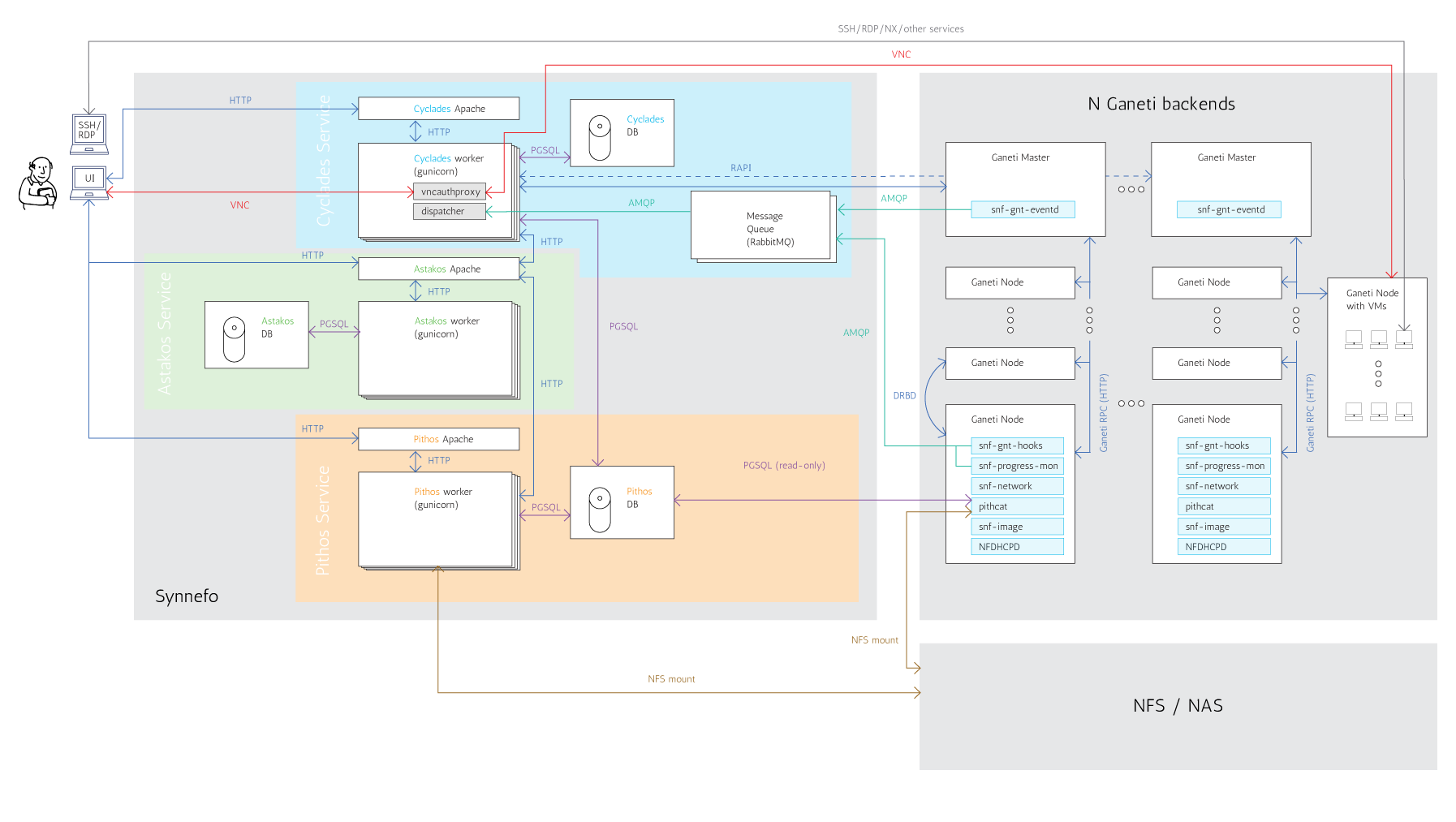
Identity Service (Astakos)¶
Overview¶
Authentication methods¶
Local Authentication¶
LDAP Authentication¶
Shibboleth Authentication¶
Astakos can delegate user authentication to a Shibboleth federation.
To setup shibboleth, install package:
apt-get install libapache2-mod-shib2
Change appropriately the configuration files in /etc/shibboleth.
Add in /etc/apache2/sites-available/synnefo-ssl:
ShibConfig /etc/shibboleth/shibboleth2.xml
Alias /shibboleth-sp /usr/share/shibboleth
<Location /im/login/shibboleth>
AuthType shibboleth
ShibRequireSession On
ShibUseHeaders On
require valid-user
</Location>
and before the line containing:
ProxyPass / http://localhost:8080/ retry=0
add:
ProxyPass /Shibboleth.sso !
Then, enable the shibboleth module:
a2enmod shib2
After passing through the apache module, the following tokens should be available at the destination:
eppn # eduPersonPrincipalName
Shib-InetOrgPerson-givenName
Shib-Person-surname
Shib-Person-commonName
Shib-InetOrgPerson-displayName
Shib-EP-Affiliation
Shib-Session-ID
Finally, add ‘shibboleth’ in ASTAKOS_IM_MODULES list. The variable resides inside the file /etc/synnefo/20-snf-astakos-app-settings.conf
Architecture¶
Prereqs¶
Installation¶
Configuration¶
Working with Astakos¶
User activation methods¶
When a new user signs up, he/she is not marked as active. You can see his/her state by running (on the machine that runs the Astakos app):
$ snf-manage user-list
There are two different ways to activate a new user. Both need access to a running mail server.
Manual activation¶
You can manually activate a new user that has already signed up, by sending him/her an activation email. The email will contain an approriate activation link, which will complete the activation process if followed. You can send the email by running:
$ snf-manage user-activation-send <user ID or email>
Be sure to have already setup your mail server and defined it in your Synnefo settings, before running the command.
Automatic activation¶
FIXME: Describe Regex activation method
Setting quota limits¶
Set default quotas¶
In 20-snf-astakos-app-settings.conf, uncomment the default setting ASTAKOS_SERVICES and customize the 'uplimit' values. These are the default base quotas for all users.
To apply your configuration run:
# snf-manage astakos-init --load-service-resources
# snf-manage astakos-quota --sync
Set base quotas for individual users¶
For individual users that need different quotas than the default you can set it for each resource like this:
# use this to display quotas / uuid
# snf-manage user-show 'uuid or email'
# snf-manage user-set-initial-quota --set-capacity 'user-uuid' 'cyclades.vm' 10
# this applies the configuration
# snf-manage astakos-quota --sync --user 'user-uuid'
Enable the Projects feature¶
If you want to enable the projects feature so that users may apply on their own for resources by creating and joining projects, in 20-snf-astakos-app-settings.conf set:
# this will allow at most one pending project application per user
ASTAKOS_PENDING_APPLICATION_LIMIT = 1
# this will make the 'projects' page visible in the dashboard
ASTAKOS_PROJECTS_VISIBLE = True
You can specify a user-specific limit on pending project applications with:
# snf-manage user-update <user id> --max-pending-projects=2
When users apply for projects they are not automatically granted the resources. They must first be approved by the administrator.
To list pending project applications in astakos:
# snf-manage project-list --pending
Note the last column, the application id. To approve it:
# <app id> from the last column of project-list
# snf-manage project-control --approve <app id>
To deny an application:
# snf-manage project-control --deny <app id>
Users designated as project admins can approve, deny, or modify an application through the web interface. In 20-snf-astakos-app-settings.conf set:
# UUIDs of users that can approve or deny project applications from the web.
ASTAKOS_PROJECT_ADMINS = [<uuid>, ...]
Astakos advanced operations¶
Adding “Terms of Use”¶
Astakos supports versioned terms-of-use. First of all you need to create an html file that will contain your terms. For example, create the file /usr/share/synnefo/sample-terms.html, which contains the following:
<h1>~okeanos terms</h1>
These are the example terms for ~okeanos
Then, add those terms-of-use with the snf-manage command:
$ snf-manage term-add /usr/share/synnefo/sample-terms.html
Your terms have been successfully added and you will see the corresponding link appearing in the Astakos web pages’ footer.
Enabling reCAPTCHA¶
Astakos supports the reCAPTCHA feature. If enabled, it protects the Astakos forms from bots. To enable the feature, go to https://www.google.com/recaptcha/admin/create and create your own reCAPTCHA key pair. Then edit /etc/synnefo/20-snf-astakos-app-settings.conf and set the corresponding variables to reflect your newly created key pair. Finally, set the ASTAKOS_RECAPTCHA_ENABLED variable to True:
ASTAKOS_RECAPTCHA_PUBLIC_KEY = 'example_recaptcha_public_key!@#$%^&*('
ASTAKOS_RECAPTCHA_PRIVATE_KEY = 'example_recaptcha_private_key!@#$%^&*('
ASTAKOS_RECAPTCHA_ENABLED = True
Restart the service on the Astakos node(s) and you are ready:
# /etc/init.d/gunicorn restart
Checkout your new Sign up page. If you see the reCAPTCHA box, you have setup everything correctly.
File Storage Service (Pithos)¶
Overview¶
Architecture¶
Prereqs¶
Installation¶
Configuration¶
Working with Pithos¶
Pithos advanced operations¶
Compute/Network/Image Service (Cyclades)¶
Compute Overview¶
Network Overview¶
Image Overview¶
Architecture¶
Asynchronous communication with Ganeti backends¶
Synnefo uses Google Ganeti backends for VM cluster management. In order for Cyclades to be able to handle thousands of user requests, Cyclades and Ganeti communicate asynchronously. Briefly, requests are submitted to Ganeti through Ganeti’s RAPI/HTTP interface, and then asynchronous notifications about the progress of Ganeti jobs are being created and pushed upwards to Cyclades. The architecture and communication with a Ganeti backend is shown in the graph below:
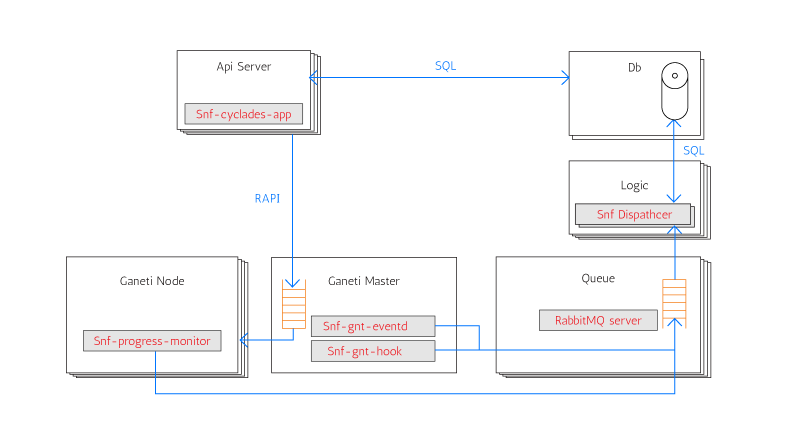
The Cyclades API server is responsible for handling user requests. Read-only requests are directly served by looking up the Cyclades DB. If the request needs an action in the Ganeti backend, Cyclades submit jobs to the Ganeti master using the Ganeti RAPI interface.
While Ganeti executes the job, snf-ganeti-eventd, snf-ganeti-hook and snf-progress-monitor are monitoring the progress of the job and send corresponding messages to the RabbitMQ servers. These components are part of snf-cyclades-gtools and must be installed on all Ganeti nodes. Specially:
- snf-ganeti-eventd sends messages about operations affecting the operating state of instances and networks. Works by monitoring the Ganeti job queue.
- snf-ganeti_hook sends messages about the NICs of instances. It includes a number of Ganeti hooks for customisation of operations.
- snf-progress_monitor sends messages about the progress of the Image deployment phase which is done by the Ganeti OS Definition snf-image.
Finally, snf-dispatcher consumes messages from the RabbitMQ queues, processes these messages and properly updates the state of the Cyclades DB. Subsequent requests to the Cyclades API, will retrieve the updated state from the DB.
Prereqs¶
Work in progress. Please refer to quick administrator quide.
Installation¶
Work in progress. Please refer to quick administrator quide.
Configuration¶
Work in progress. Please refer to quick administrator quide.
Working with Cyclades¶
Managing Ganeti Backends¶
Since v0.11, Synnefo is able to manage multiple Ganeti clusters (backends) making it capable to scale linearly to tens of thousands of VMs. Backends can be dynamically added or removed via snf-manage commands.
Each newly created VM is allocated to a Ganeti backend by the Cyclades backend allocator. The VM is “pinned” to this backend, and can not change through its lifetime. The backend allocator decides in which backend to spawn the VM based on the available resources of each backend, trying to balance the load between them.
Handling of Networks, as far as backends are concerned, is based on whether the network is public or not. Public networks are created through the snf-manage network-create command, and are only created on one backend. Private networks are created on all backends, in order to ensure that VMs residing on different backends can be connected to the same private network.
Listing existing backends¶
To list all the Ganeti backends known to Synnefo, we run:
$ snf-manage backend-list
Adding a new Ganeti backend¶
Backends are dynamically added under the control of Synnefo with snf-manage backend-add command. In this section it is assumed that a Ganeti cluster, named cluster.example.com is already up and running and configured to be able to host Synnefo VMs.
To add this Ganeti cluster, we run:
$ snf-manage backend-add --clustername=cluster.example.com --user="synnefo_user" --pass="synnefo_pass"
where clustername is the Cluster hostname of the Ganeti cluster, and user and pass are the credentials for the Ganeti RAPI user. All backend attributes can be also changed dynamically using the snf-manage backend-modify command.
snf-manage backend-add will also create all existing private networks to the new backend. You can verify that the backend is added, by running snf-manage backend-list.
Note that no VMs will be spawned to this backend, since by default it is in a drained state after addition and also it has no public network assigned to it.
So, first you need to create its public network, make sure everything works as expected and finally make it active by un-setting the drained flag. You can do this by running:
$ snf-manage backend-modify --drained=False <backend_id>
Removing an existing Ganeti backend¶
In order to remove an existing backend from Synnefo, we run:
# snf-manage backend-remove <backend_id>
This command will fail if there are active VMs on the backend. Also, the backend is not cleaned before removal, so all the Synnefo private networks will be left on the Ganeti nodes. You need to remove them manually.
Allocation of VMs in Ganeti backends¶
As already mentioned, the Cyclades backend allocator is responsible for allocating new VMs to backends. This allocator does not choose the exact Ganeti node that will host the VM but just the Ganeti backend. The exact node is chosen by the Ganeti cluster’s allocator (hail).
The decision about which backend will host a VM is based on the available resources. The allocator computes a score for each backend, that shows its load factor, and the one with the minimum score is chosen. The admin can exclude backends from the allocation phase by marking them as drained by running:
$ snf-manage backend-modify --drained=True <backend_id>
The backend resources are periodically updated, at a period defined by the BACKEND_REFRESH_MIN setting, or by running snf-manage backend-update-status command. It is advised to have a cron job running this command at a smaller interval than BACKEND_REFRESH_MIN in order to remove the load of refreshing the backends stats from the VM creation phase.
Finally, the admin can decide to have a user’s VMs being allocated to a specific backend, with the BACKEND_PER_USER setting. This is a mapping between users and backends. If the user is found in BACKEND_PER_USER, then Synnefo allocates all his/hers VMs to the specific backend in the variable, even if is marked as drained (useful for testing).
Managing Virtual Machines¶
As mentioned, Cyclades uses Ganeti for management of VMs. The administrator can handle Cyclades VMs just like any other Ganeti instance, via gnt-instance commands. All Ganeti instances that belong to Synnefo, are separated from others, by a prefix in their names. This prefix is defined in BACKEND_PREFIX_ID setting in /etc/synnefo/20-snf-cyclades-app-backend.conf.
Apart from handling instances directly in the Ganeti level, a number of snf-manage commands are available:
- snf-manage server-list: List servers
- snf-manage server-show: Show information about a server in the Cyclades DB
- snf-manage server-inspect: Inspect the state of a server both in DB and Ganeti
- snf-manage server-modify: Modify the state of a server in the Cycldes DB
- snf-manage server-create: Create a new server
- snf-manage server-import: Import an existing Ganeti instance to Cyclades
Managing Virtual Networks¶
Cyclades is able to create and manage Virtual Networks. Networking is desployment specific and must be customized based on the specific needs of the system administrator. For better understanding of networking please refer to the Network section.
Exactly as Cyclades VMs can be handled like Ganeti instances, Cyclades Networks can also by handled as Ganeti networks, via gnt-network commands. All Ganeti networks that belong to Synnefo are named with the prefix ${BACKEND_PREFIX_ID}-net-.
There are also the following snf-manage commands for managing networks:
- snf-manage network-list: List networks
- snf-manage network-show: Show information about a network in the Cyclades DB
- snf-manage network-inspect: Inspect the state of the network in DB and Ganeti backends
- snf-manage network-modify: Modify the state of a network in the Cycldes DB
- snf-manage network-create: Create a new network
- snf-manage network-remove: Remove an existing network
Managing Network Resources¶
Proper operation of the Cyclades Network Service depends on the unique assignment of specific resources to each type of virtual network. Specifically, these resources are:
- IP addresses. Cyclades creates a Pool of IPs for each Network, and assigns a unique IP address to each VM, thus connecting it to this Network. You can see the IP pool of each network by running snf-manage network-inspect <network_ID>. IP pools are automatically created and managed by Cyclades, depending on the subnet of the Network.
- Bridges corresponding to physical VLANs, which are required for networks of type PRIVATE_PHYSICAL_VLAN.
- One Bridge corresponding to one physical VLAN which is required for networks of type PRIVATE_MAC_PREFIX.
Cyclades allocates those resources from pools that are created by the administrator with the snf-manage pool-create management command.
Pool Creation¶
Pools are created using the snf-manage pool-create command:
# snf-manage pool-create --type=bridge --base=prv --size=20
will create a pool of bridges, containing bridges prv1, prv2,..prv21.
You can verify the creation of the pool, and check its contents by running:
# snf-manage pool-list
# snf-manage pool-show --type=bridge 1
With the same commands you can handle a pool of MAC prefixes. For example:
# snf-manage pool-create --type=mac-prefix --base=aa:00:0 --size=65536
will create a pool of MAC prefixes from aa:00:1 to b9:ff:f. The MAC prefix pool is responsible for providing only unicast and locally administered MAC addresses, so many of these prefixes will be externally reserved, to exclude from allocation.
Cyclades advanced operations¶
Reconciliation mechanism¶
On certain occasions, such as a Ganeti or RabbitMQ failure, the state of Cyclades database may differ from the real state of VMs and networks in the Ganeti backends. The reconciliation process is designed to synchronize the state of the Cyclades DB with Ganeti. There are two management commands for reconciling VMs and Networks
Reconciling Virtual Machines¶
Reconciliation of VMs detects the following conditions:
- Stale DB servers without corresponding Ganeti instances
- Orphan Ganeti instances, without corresponding DB entries
- Out-of-sync state for DB entries wrt to Ganeti instances
To detect all inconsistencies you can just run:
$ snf-manage reconcile-servers
Adding the –fix-all option, will do the actual synchronization:
$ snf-manage reconcile --fix-all
Please see snf-manage reconcile --help for all the details.
Reconciling Networks¶
Reconciliation of Networks detects the following conditions:
- Stale DB networks without corresponding Ganeti networks
- Orphan Ganeti networks, without corresponding DB entries
- Private networks that are not created to all Ganeti backends
- Unsynchronized IP pools
To detect all inconsistencies you can just run:
$ snf-manage reconcile-networks
Adding the –fix-all option, will do the actual synchronization:
$ snf-manage reconcile-networks --fix-all
Please see snf-manage reconcile-networks --help for all the details.
Block Storage Service (Archipelago)¶
Overview¶
Archipelago offers Copy-On-Write snapshotable volumes. Pithos images can be used to provision a volume with Copy-On-Write semantics (i.e. a clone). Snapshots offer a unique deduplicated image of a volume, that reflects the volume state during snapshot creation and are indistinguishable from a Pithos image.
Archipelago is used by Cyclades and Ganeti for fast provisioning of VMs based on CoW volumes. Moreover, it enables live migration of thinly-provisioned VMs with no physically shared storage.
Archipelago Architecture¶
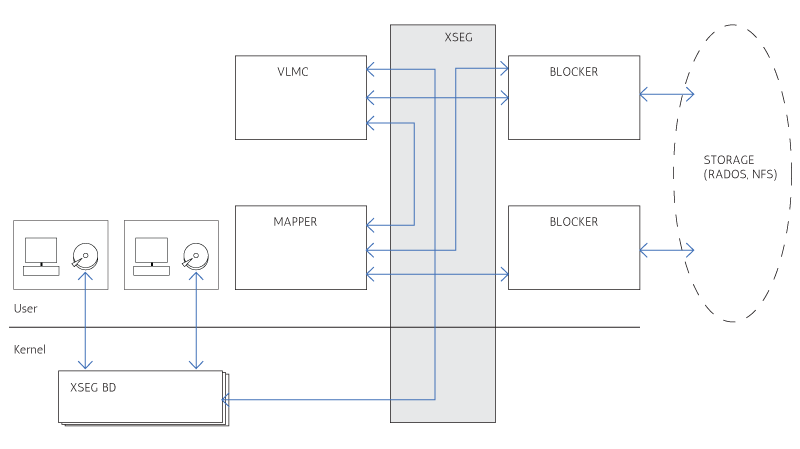
Overview of Synnefo + Archipelago + RADOS¶
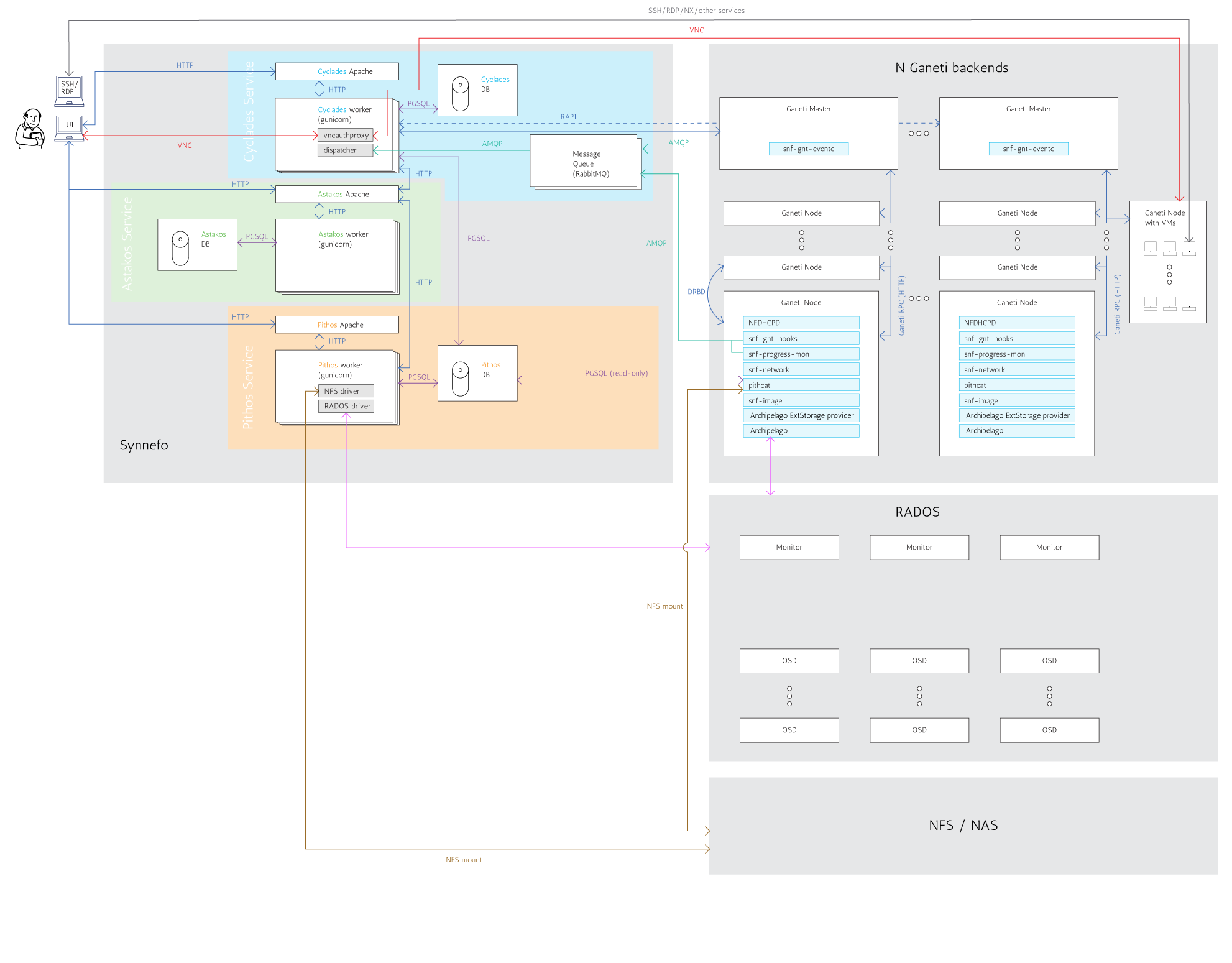
Prereqs¶
The administrator must initialize the storage backend where archipelago volume blocks will reside.
In case of a files backend, the administrator must create two directories. One for the archipelago data blocks and one for the archipelago map blocks. These should probably be over shared storage to enable sharing archipelago volumes between multiple nodes. He or she, must also be able to supply a directory where the pithos data and map blocks reside.
In case of a RADOS backend, the administrator must create two rados pools, one for data blocks, and one for the map blocks. These pools, must be the same pools used in pithos, in order to enable volume creation based on pithos images.
Installation¶
Archipelago consists of
- libxseg0: libxseg used to communicate over shared memory segments
- python-xseg: python bindings for libxseg
- archipelago-kernel-dkms: contains archipelago kernel modules to provide block devices to be used as vm disks
- python-archipelago: archipelago python module. Includes archipelago and vlmc functionality.
- archipelago: user space tools and peers for the archipelago management and volume composition
- archipelago-ganeti: ganeti ext storage scripts, that enable ganeti to provision VMs over archipelago
Performing
$ apt-get install archipelago-ganeti
should fetch all the required packages and get you up ‘n going with archipelago
Bare in mind, that custom librados is required, which is provided in the apt repo of GRNet.
For now, librados is a dependency of archipelago, even if you do not intend to use archipelago over RADOS.
Configuration¶
Archipelago should work out of the box with a RADOS backend, but basic configuration can be done in /etc/default/archipelago .
If you wish to change the storage backend to files, set
STORAGE="files"
and provide the appropriate settings for files storage backend in the conf file.
These are:
- FILED_IMAGES: directory for archipelago data blocks.
- FILED_MAPS: directory for archipelago map blocks.
- PITHOS: directory of pithos data blocks.
- PITHOSMAPS: directory of pithos map blocks.
The settings for RADOS storage backend are:
- RADOS_POOL_MAPS: The pool where archipelago and pithos map blocks reside.
- RADOS_POOL_BLOCKS: The pool where archipelago and pithos data blocks reside.
Examples can be found in the conf file.
Be aware that archipelago infrastructure doesn’t provide default values for this settings. If they are not set in the conf file, archipelago will not be able to function.
Archipelago also provides VERBOSITY config options to control the output generated by the userspace peers.
The available options are:
- VERBOSITY_BLOCKERB
- VERBOSITY_BLOCKERM
- VERBOSITY_MAPPER
- VERBOSITY_VLMC
and the available values are:
- 0 : Error only logging.
- 1 : Warning logging.
- 2 : Info logging.
- 3 : Debug logging. WARNING: This options produces tons of output, but the logrotate daemon should take care of it.
Working with Archipelago¶
archipelago provides basic functionality for archipelago.
Usage:
$ archipelago [-u] command
Currently it supports the following commands:
- start [peer] Starts archipelago or the specified peer.
- stop [peer] Stops archipelago or the specified peer.
- restart [peer] Restarts archipelago or the specified peer.
- status Show the status of archipelago.
Available peers: blockerm, blockerb, mapperd, vlmcd.
start, stop, restart can be combined with the -u / --user option to affect only the userspace peers supporting archipelago.
Archipelago advanced operations¶
The vlmc tool provides a way to interact with archipelago volumes
vlmc map <volumename>: maps the volume to a xsegbd device.
vlmc unmap </dev/xsegbd[1-..]>: unmaps the specified device from the system.
vlmc create <volumename> --snap <snapname> --size <size>: creates a new volume named <volumename> from snapshot name <snapname> with size <size>. The --snap and --size are optional, but at least one of them is mandatory. e.g:
vlmc create <volumename> --snap <snapname> creates a volume named volumename from snapshot snapname. The size of the volume is the same as the size of the snapshot.
vlmc create <volumename> --size <size> creates an empty volume of size <size> named <volumename>.
vlmc remove <volumename>: removes the volume and all the related archipelago blocks from storage.
vlmc list: provides a list of archipelago volumes. Currently only works with RADOS storage backend.
vlmc info <volumename>: shows volume information. Currently returns only volume size.
vlmc open <volumename>: opens an archipelago volume. That is, taking all the necessary locks and also make the rest of the infrastructure aware of the operation.
This operation succeeds if the volume is alread opened.
vlmc close <volumename>: closes an archipelago volume. That is, performing all the necessary functions in the insfrastrure to successfully release the volume. Also releases all the acquired locks.
vlmc close should be performed after a vlmc open operation.
vlmc lock <volumename>: locks a volume. This step allow the administrator to lock an archipelago volume, independently from the rest of the infrastrure.
vlmc unlock [-f] <volumename>: unlocks a volume. This allow the administrator to unlock a volume, independently from the rest of the infrastructure. The unlock option can be performed only by the blocker that acquired the lock in the first place. To unlock a volume from another blocker, -f option must be used to break the lock.
The “kamaki” API client¶
To upload, register or modify an image you will need the kamaki tool. Before proceeding make sure that it is configured properly. Verify that image_url, storage_url, and token are set as needed:
$ kamaki config list
To chage a setting use kamaki config set:
$ kamaki config set image_url https://cyclades.example.com/plankton
$ kamaki config set storage_url https://pithos.example.com/v1
$ kamaki config set token ...
Upload Image¶
As a shortcut, you can configure a default account and container that will be used by the kamaki store commands:
$ kamaki config set storage_account images@example.com
$ kamaki config set storage_container images
If the container does not exist, you will have to create it before uploading any images:
$ kamaki store create images
You are now ready to upload an image. You can upload it with a Pithos+ client, or use kamaki directly:
$ kamaki store upload ubuntu.iso
You can use any Pithos+ client to verify that the image was uploaded correctly. The full Pithos URL for the previous example will be pithos://images@example.com/images/ubuntu.iso.
Register Image¶
To register an image you will need to use the full Pithos+ URL. To register as a public image the one from the previous example use:
$ kamaki glance register Ubuntu pithos://images@example.com/images/ubuntu.iso --public
The --public flag is important, if missing the registered image will not be listed by kamaki glance list.
Use kamaki glance register with no arguments to see a list of available options. A more complete example would be the following:
$ kamaki glance register Ubuntu pithos://images@example.com/images/ubuntu.iso \
--public --disk-format diskdump --property kernel=3.1.2
To verify that the image was registered successfully use:
$ kamaki glance list -l
Miscellaneous¶
RabbitMQ Broker¶
Queue nodes run the RabbitMQ sofware, which provides AMQP functionality. To guarantee high-availability, more than one Queue nodes should be deployed, each of them belonging to the same RabbitMQ cluster. Synnefo uses the RabbitMQ active/active High Available Queues which are mirrored between two nodes within a RabbitMQ cluster.
The RabbitMQ nodes that form the cluster, are declared to Synnefo through the AMQP_HOSTS setting. Each time a Synnefo component needs to connect to RabbitMQ, one of these nodes is chosen in a random way. The client that Synnefo uses to connect to RabbitMQ, handles connection failures transparently and tries to reconnect to a different node. As long as one of these nodes are up and running, functionality of Synnefo should not be downgraded by the RabbitMQ node failures.
All the queues that are being used are declared as durable, meaning that messages are persistently stored to RabbitMQ, until they get successfully processed by a client.
Currently, RabbitMQ is used by the following components:
- snf-ganeti-eventd, snf-ganeti-hook and snf-progress-monitor: These components send messages concerning the status and progress of jobs in the Ganeti backend.
- snf-dispatcher: This daemon, consumes the messages that are sent from the above components, and updates the Cyclades DB accordingly.
Installation¶
Please check the RabbitMQ documentation which covers extensively the installation of RabbitMQ server and the setup of a RabbitMQ cluster. Also, check out the web management plugin that can be useful for managing and monitoring RabbitMQ.
For a basic installation of RabbitMQ on two nodes (node1 and node2) you can do the following:
On both nodes, install rabbitmq-server and create a Synnefo user:
$ apt-get install rabbitmq-server
$ rabbitmqctl add_user synnefo "example_pass"
$ rabbitmqctl set_permissions synnefo ".*" ".*" ".*"
Also guarantee that both nodes share the same cookie, by running:
$ scp node1:/var/lib/rabbitmq/.erlang.cookie node2:/var/lib/rabbitmq/.erlang.cookie
and restart the nodes:
$ /etc/init.d/rabbitmq-server restart
To setup the RabbitMQ cluster run:
root@node2: rabbitmqctl stop_app
root@node2: rabbitmqctl reset
root@node2: rabbitmqctl cluster rabbit@node1 rabbit@node2
root@node2: rabbitmqctl start_app
You can verify that the cluster is set up correctly by running:
root@node2: rabbitmqctl cluster_status
Admin tool: snf-manage¶
snf-manage is a tool used to perform various administrative tasks. It needs to be able to access the django database, so the following should be able to import the Django settings.
Additionally, administrative tasks can be performed via the admin web interface located in /admin. Only users of type ADMIN can access the admin pages. To change the type of a user to ADMIN, snf-manage can be used:
$ snf-manage user-modify 42 --type ADMIN
Logging¶
Logging in Synnefo is using Python’s logging module. The module is configured using dictionary configuration, whose format is described here:
http://docs.python.org/release/2.7.1/library/logging.html#logging-config-dictschema
Note that this is a feature of Python 2.7 that we have backported for use in Python 2.6.
The logging configuration dictionary is defined in /etc/synnefo/10-snf-webproject-logging.conf
The administrator can have finer logging control by modifying the LOGGING_SETUP dictionary, and defining subloggers with different handlers and log levels. e.g. To enable debug messages only for the API set the level of ‘synnefo.api’ to DEBUG
By default, the Django webapp and snf-manage logs to syslog, while snf-dispatcher logs to /var/log/synnefo/dispatcher.log.
Scaling up to multiple nodes¶
Here we will describe how should a large scale Synnefo deployment look like. Make sure you are familiar with Synnefo and Ganeti before proceeding with this section. This means you should at least have already set up successfully a working Synnefo deployment as described in the Admin’s Quick Installation Guide and also read the Administrator’s Guide until this section.
Graph of a scale-out Synnefo deployment¶
Each box in the following graph corresponds to a distinct physical node:
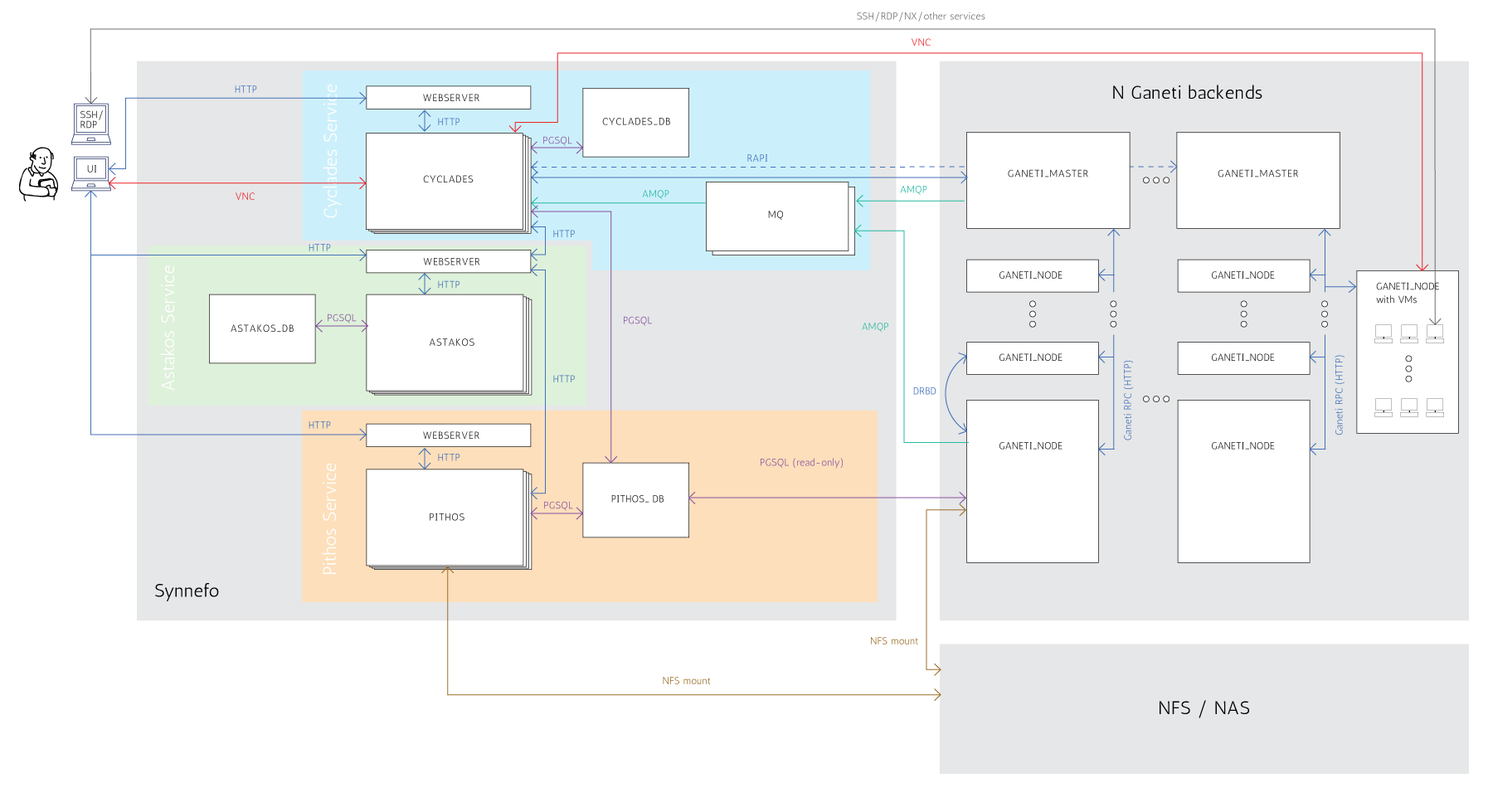
The above graph is actually the same with the one at the beginning of this guide, with the only difference that here we show the Synnefo roles of each physical node. These roles are described in the following section.
Physical Node roles¶
As appears in the previous graph, a scale-out Synnefo deployment consists of multiple physical nodes that have the following roles:
- WEBSERVER: A web server running in front of gunicorn (e.g.: Apache, nginx)
- ASTAKOS: The Astakos application (gunicorn)
- ASTAKOS_DB: The Astakos database (postgresql)
- PITHOS: The Pithos application (gunicorn)
- PITHOS_DB: The Pithos database (postgresql)
- CYCLADES: The Cyclades application (gunicorn)
- CYCLADES_DB: The Cyclades database (postgresql)
- MQ: The message queue (RabbitMQ)
- GANETI_MASTER: The Ganeti master of a Ganeti cluster
- GANETI_NODE : A VM-capable Ganeti node of a Ganeti cluster
You will probably also have:
CMS: The CMS used as a frotend portal for the Synnefo services
NS: A nameserver serving all other Synnefo nodes and resolving Synnefo FQDNs
- CLIENT: A machine that runs the Synnefo clients (e.g.: kamaki, Web UI),
most of the times, the end user’s local machine
From this point we will also refer to the following groups of roles:
- SYNNEFO: [ ASTAKOS, ASTAKOS_DB, PITHOS, PITHOS_DB, CYCLADES, CYCLADES_DB, MQ, CMS]
- G_BACKEND: [GANETI_MASTER, GANETI_NODE]
Of course, when deploying Synnefo you can combine multiple of the above roles on a single physical node, but if you are trying to scale out, the above separation gives you significant advantages.
So, in the next section we will take a look on what components you will have to install on each physical node depending on its Synnefo role. We assume the graph’s architecture.
Components for each role¶
When deploying Synnefo in large scale, you need to install different Synnefo or/and third party components on different physical nodes according to their Synnefo role, as stated in the previous section.
Specifically:
- Role WEBSERVER
- Synnefo components: None
- 3rd party components: Apache
- Role ASTAKOS
- Synnefo components: snf-webproject, snf-astakos-app
- 3rd party components: Django, Gunicorn
- Role ASTAKOS_DB
- Synnefo components: None
- 3rd party components: PostgreSQL
- Role PITHOS
- Synnefo components: snf-webproject, snf-pithos-app, snf-pithos-webclient
- 3rd party components: Django, Gunicorn
- Role PITHOS_DB
- Synnefo components: None
- 3rd party components: PostgreSQL
- Role CYCLADES
- Synnefo components: snf-webproject, snf-cyclades-app, snf-vncauthproxy
- 3rd party components: Django Gunicorn
- Role CYCLADES_DB
- Synnefo components: None
- 3rd party components: PostgreSQL
- Role MQ
- Synnefo components: None
- 3rd party components: RabbitMQ
- Role GANETI_MASTER
- Synnefo components: snf-cyclades-gtools
- 3rd party components: Ganeti
- Role GANETI_NODE
- Synnefo components: snf-cyclades-gtools, snf-network, snf-image, nfdhcpd
- 3rd party components: Ganeti
- Role CMS
- Synnefo components: snf-webproject, snf-cloudcms
- 3rd party components: Django, Gunicorn
- Role NS
- Synnefo components: None
- 3rd party components: BIND
- Role CLIENT
- Synnefo components: kamaki, snf-image-creator
- 3rd party components: None
Example scale out installation¶
In this section we describe an example of a medium scale installation which combines multiple roles on 10 different physical nodes. We also provide a guide to help with such an install.
We assume that we have the following 10 physical nodes with the corresponding roles:
- Node1:
- WEBSERVER, ASTAKOS
- Guide sections:
- Node2:
- WEBSERVER, PITHOS
- Guide sections:
- Node3:
- WEBSERVER, CYCLADES
- Guide sections:
- Node4:
- WEBSERVER, CMS
- Guide sections:
- Node5:
- ASTAKOS_DB, PITHOS_DB, CYCLADES_DB
- Guide sections:
- Node6:
- Node7:
- GANETI_MASTER, GANETI_NODE
- Guide sections:
- Node8:
- GANETI_NODE
- Guide sections:
- Node9:
- GANETI_NODE
- Guide sections:
- Same as Node8
- Node10:
- GANETI_NODE
- Guide sections:
- Same as Node8
All sections: Scale out Guide